

This lesson is made with PSPX9
But is good with other versions.
© by SvC-Design

Materialen Download :
Here
******************************************************************
Materials:
alpha_ma_maison_campagnarde.pspimage
cadre.pspimage
chien6.pspimage
coin.png
deco_Cloclo1.jpg
deco_Cloclo2.png
deco_Cloclo3.png
fillette_Cloclo.pspimage
fond_Cloclo.jpg
Glass_ma_maison_campagnarde.f1s
lapin_Cloclo.png
misted cloclo.png
Narah_Mask_1277.jpg
Watermark_Pour tuto.png
******************************************************************
Plugin:
Plug-ins - Mehdi - Sorting Tiles
Plug-ins - AP 1[ Innovations ] - Lines-SilverLining - Mixing
Plug-ins - Simple - 4 Way Average
Plug-ins - [ AFS IMPORT ] - sqborder2
Plug-ins - Alien Skin Yes Candy 5 - Impact - Glass
******************************************************************
color palette
:

******************************************************************
methode
When using other tubes and colors, the mixing mode and / or layer coverage may differ
******************************************************************
General Preparations:
First install your filters for your PSP!
Masks: Save to your mask folder in PSP, unless noted otherwise
Texture & Pattern: Save to your Texture Folder in PSP
Selections: Save to your folder Selections in PSP
Open your tubes in PSP
******************************************************************
We will start - Have fun!
Remember to save your work on a regular basis
******************************************************************
1.
Foreground color 1 / Background color 2 / And two other colors
Open alpha channel
duplicate it Close original
Rename raster1
Selections - Select All
Open fond_Cloclo.jpg
Edit - copy
Edit - paste in selection
Selection - Select None
Adjust - blur - gaussian blur
Radius at 50
Effects - distortion effects - pixelate

Plug-ins - Mehdi - Sorting Tiles
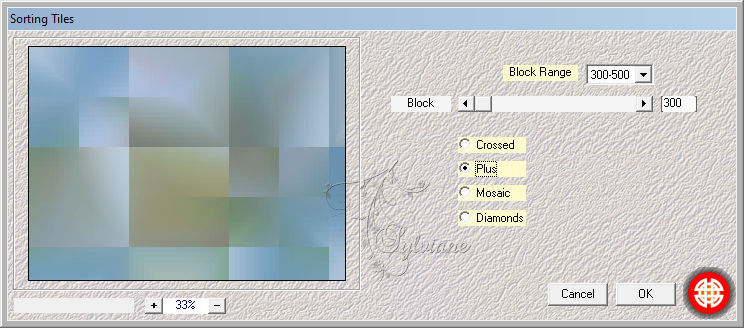
2.
Effects - Image Effects - Seamless Tiling - Default
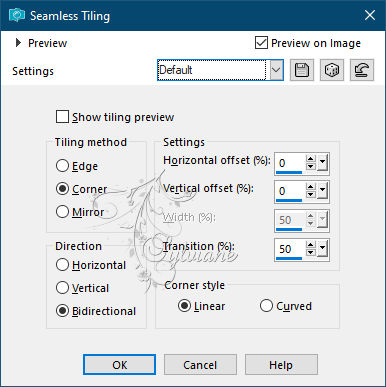
Adjust - Hue and saturation - Colorize
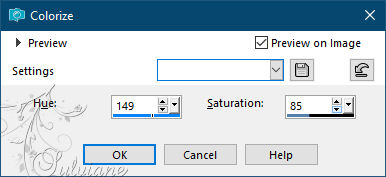
Tint 149 / Saturation 85
Image - Resize to 85% - All layers unchecked
Plug-ins - AP 1[ Innovations ] - Lines-SilverLining - Mixing
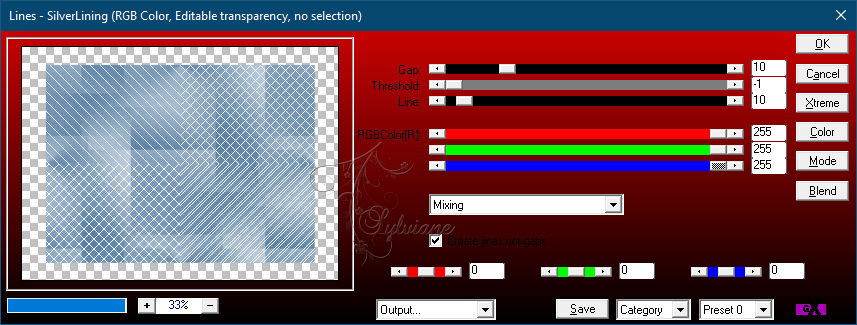
Effects - Image Effects - Seamless Tiling
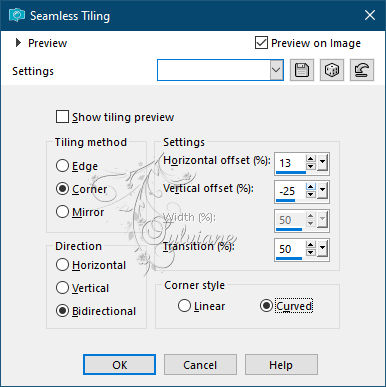
Plug-ins - Simple - 4 Way Average
Adjust – scharpness – scharpen
Layer – merge – merge all (flatten)
Layer – promote background layer
3.
Layers - Duplicate
Open the Narah_Mask_1277 mask
Layers - New raster layer
Fill with color 2
Layers - New Mask Layer - From Image - Narah_Mask_1277.jpg
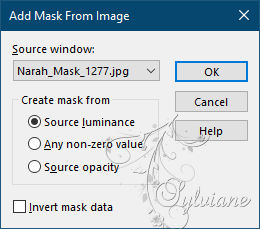
Adjust – scharpness – scharpen
Layers - Merge - Merge Group
With the tool select / Respect well the denials
Then stretch on each side / With the letter k
In the material I attached the folder selections, take the selection2
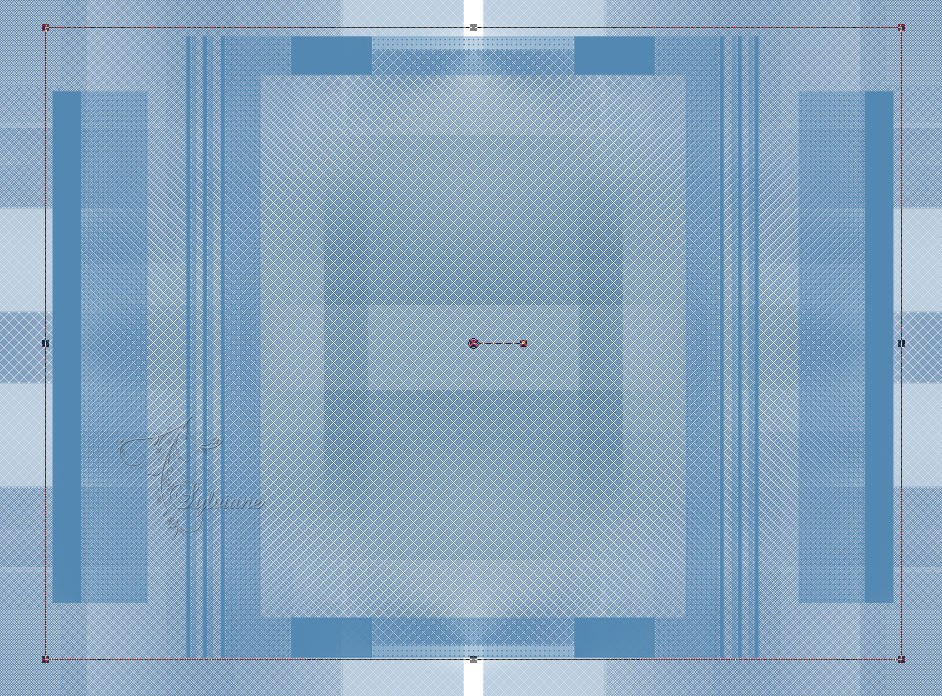
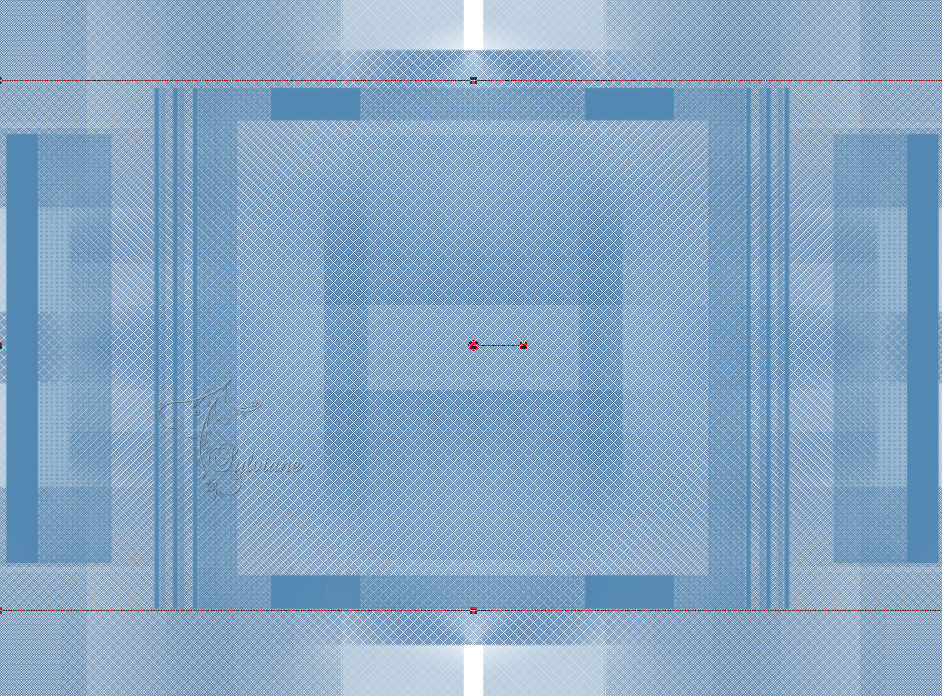
Letter M - To deselect
4.
Prepare a Linear Gradient
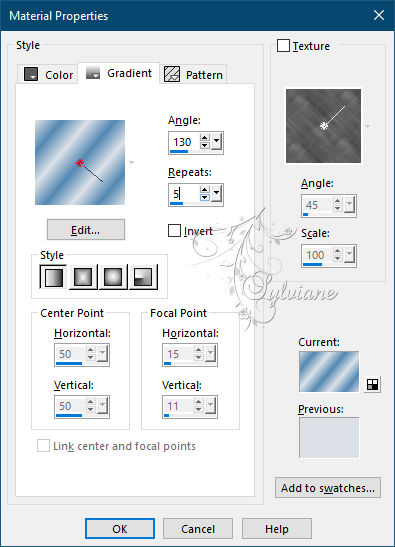
Layers - New raster layer
Selections - Load / Save - Load selection from Alpha Channel Cloclo1

Fill with Linear gradient
Adjust - blur - gaussian blur
Range at 10
Plug-ins - [ AFS IMPORT ] - sqborder2
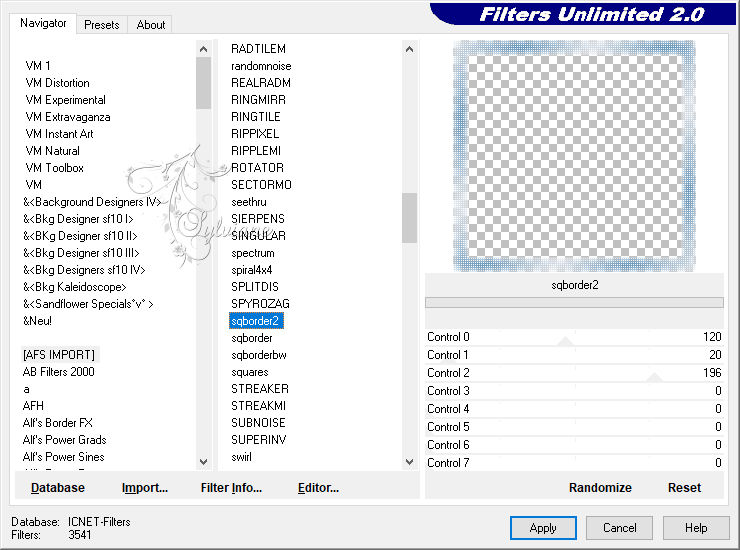
Effects – 3D effects – inner bevel
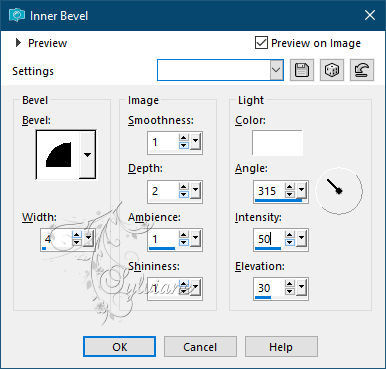
Blend Mode: Luminance (legacy)
Selection - Select None
Effects - 3D Effects - Drop Shadow
0 / 0 / 80 / 40 - Color2
5.
Prepare a Linear Gradient
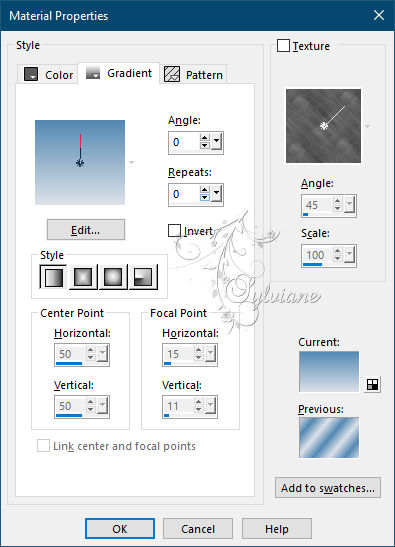
Layers - New raster layer
Selections - Load / Save - Load selection from Alpha Channel Cloclo2

Fill with gradient
Open misted cloclo.png
Edit - copy
Edit - paste as a new layer
Do not move
Selections - Invert
Edit - Erase
Selections - Invert
Keep select
Layers - New raster layer
Effects - 3D effects – Cutout
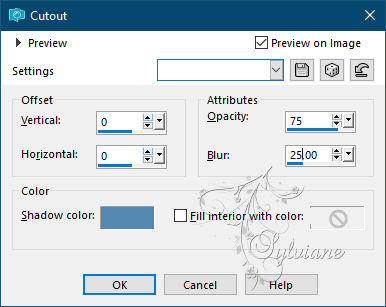
Selection - Select None
Layers – merge – merge down
Image - Resize to 102% / All layers unchecked
Layers – arrange – move down
Return to top layer
Layers – merge – merge down - 2 times
6.
Selections - Load / Save - Load selection from Alpha Channel Cloclo3
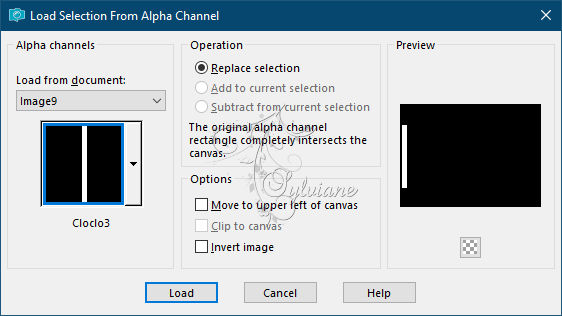
Open deco_Cloclo1.jpg
Edit - Copy
Edit - Paste in selection
Plug-ins - Alien Skin Yes Candy 5 - Impact - Glass
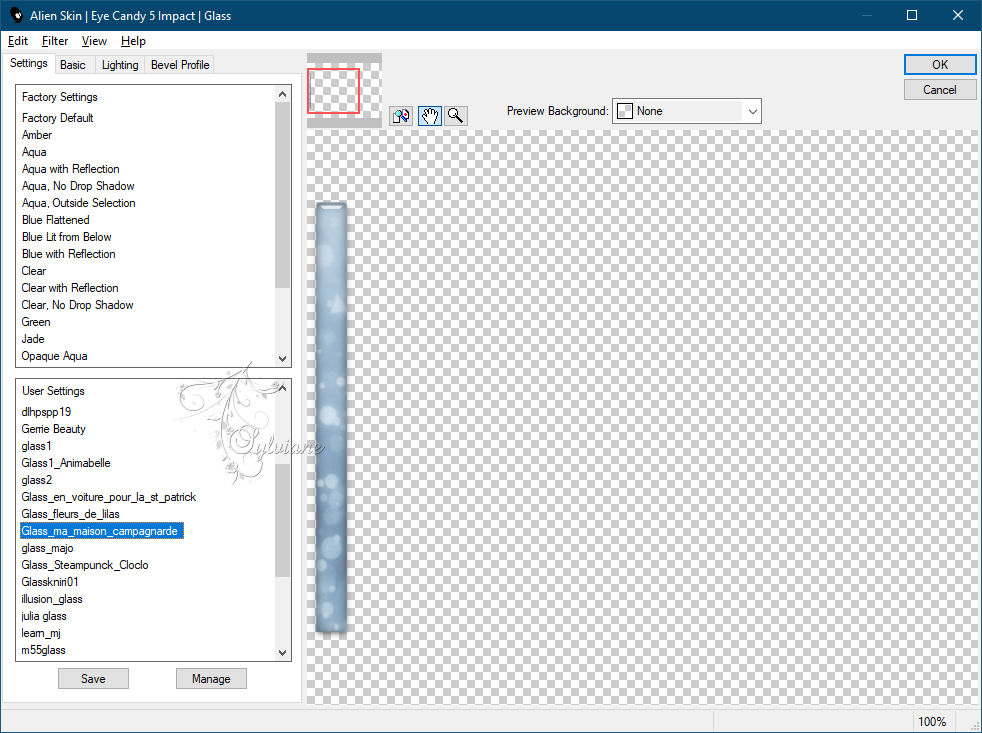
If you have a problem with the preset / In Basic enter these settings
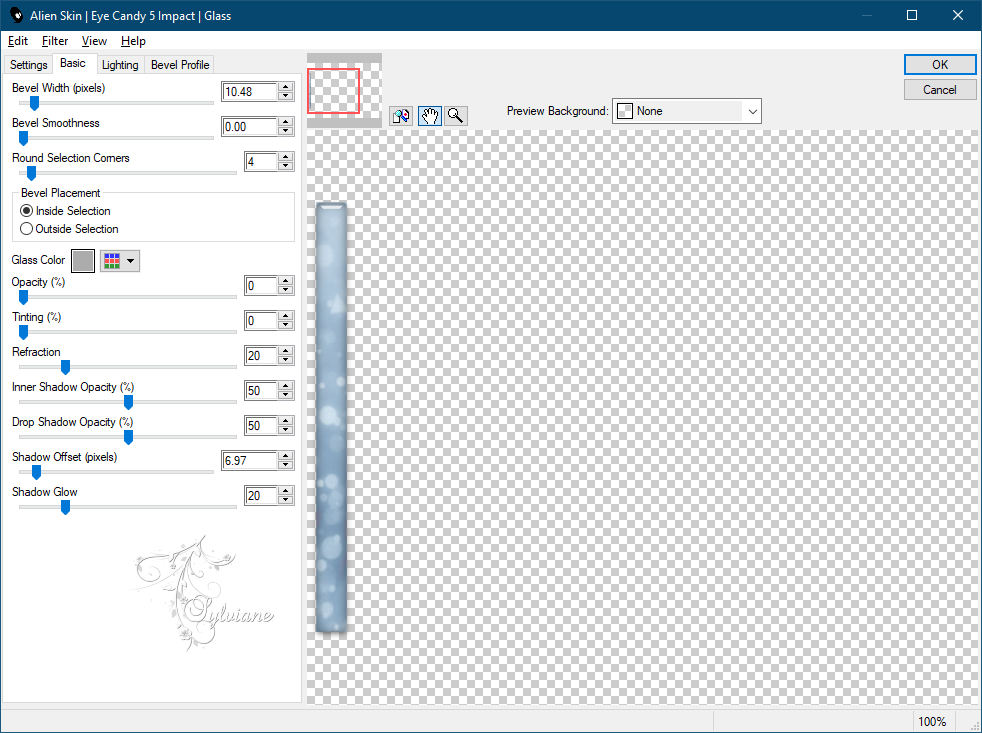
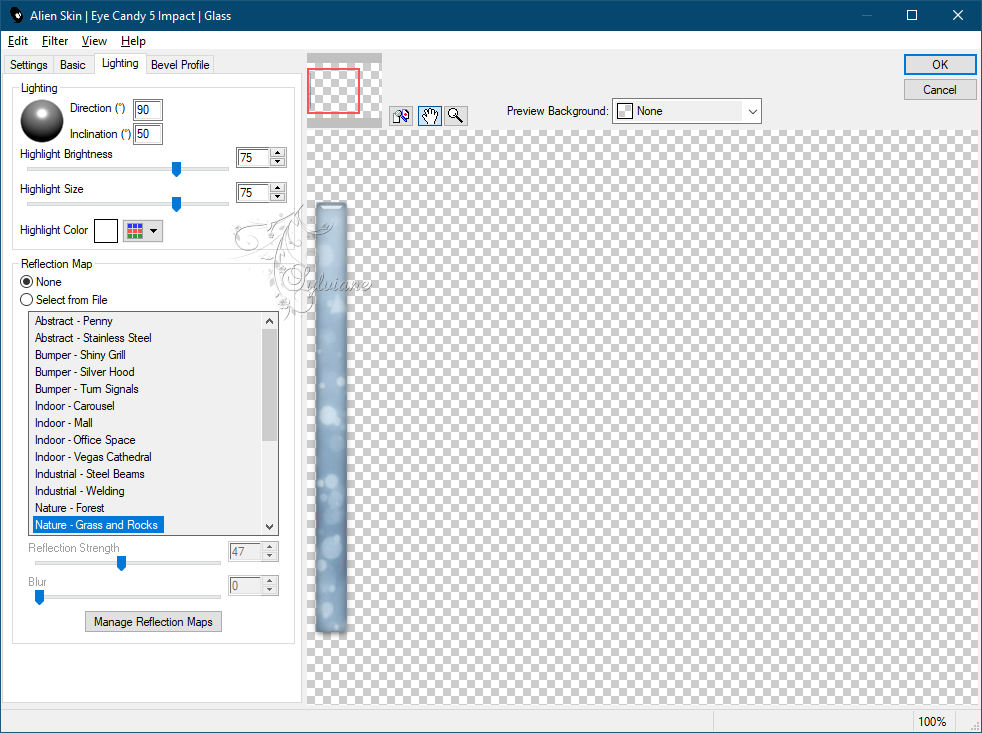
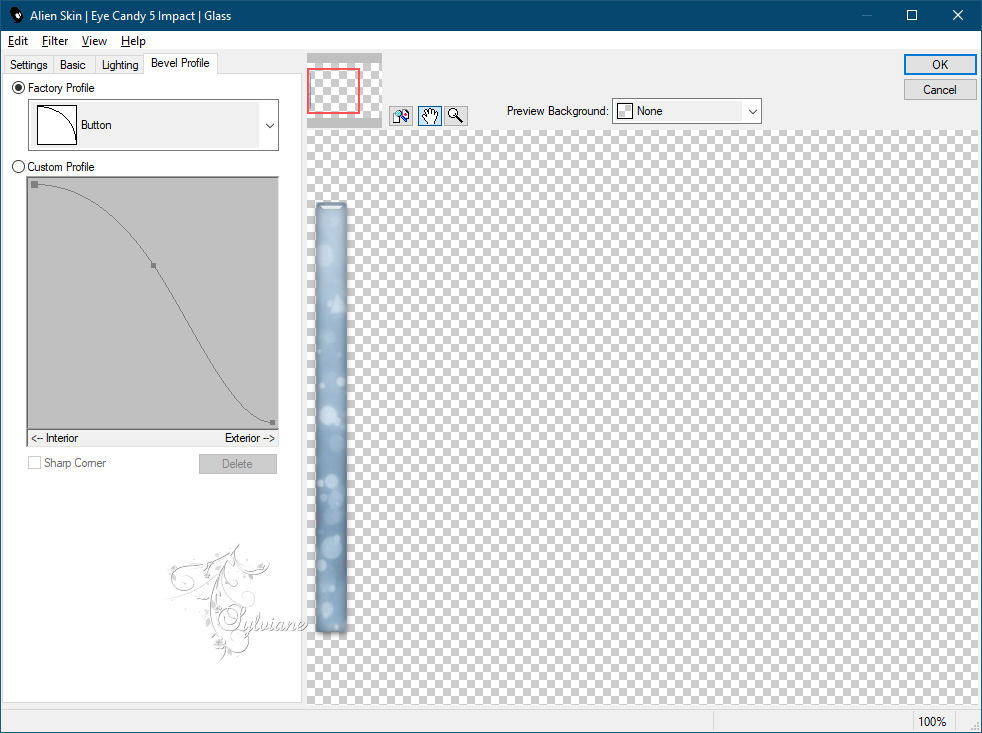
Selection - Select None
Layers - Duplicate
Image - Mirror – mirror Horizontal
Layer – merge – merge all (flatten)
7.
Open deco_Cloclo2.png
Edit - copy
Edit - paste as a new layer
Do not move
Open deco_Cloclo3.png
Edit - copy
Edit - paste as a new layer
Do not move
Layer – merge – merge all (flatten)
Edit - copy
Open cadre.pspimage
It is already select
Edit - Paste in selection
Selection - Do not select anything
Open coin.png
Edit - copy
Edit - paste as a new layer
Do not move
Image - Resize to 1000 pixels - All layers checked
Open fillette_Cloclo.pspimage
Edit - copy
Edit - paste as a new layer
Place bottom right - View final
Open lapin_Cloclo.png
Edit - copy
Edit - paste as a new layer
Place on the lawn - See final
Open chien6.pspimage
Edit - copy
Edit - paste as a new layer
Place at the bottom left - See final
Sign your work
Put my watermak
Layer – merge – merge all (flatten)
Save as JPEG
Back
Copyright Translation © 2021 by SvC-Design